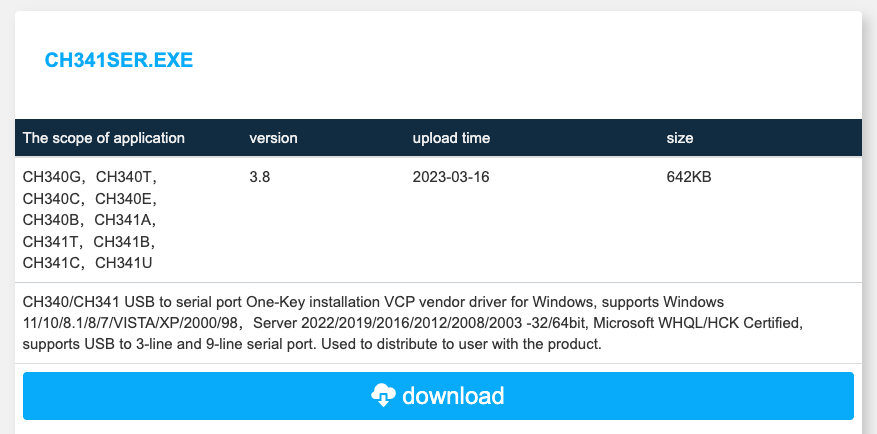USB to Serial Chip
The USB to Serial chip in the ESP32 is responsible for translating the USB signals from your computer into serial signals that the ESP32 can understand. It acts as an interface between your computer and the ESP32, enabling communication for tasks like uploading code, debugging, and serial communication. Common USB-to-Serial chips used in ESP32 boards include CP2102, CH340, and FTDI.
In the Arduino IDE, we also need to specify the serial port that the ESP32 is using, so the IDE knows where to upload the code.
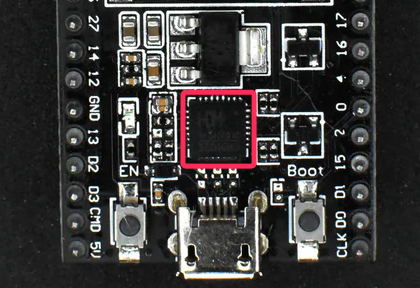
Verifing the Serial Port in Windows
- Connect your ESP32 board to your computer using a USB cable.
- Open Device Manager:
- Press Windows Key + X and select Device Manager.
- Find the COM port:
- Under the Ports (COM & LPT) section, look for the device labeled with the name of your USB-to-Serial chip (e.g., CP210x USB to UART Bridge or CH340 USB to Serial).
- The COM port number (e.g., COM3, COM4) will be listed next to the device name.
- Check if the port is active:
- If the ESP32 is properly connected and recognized, you should see it listed under Ports with its COM number.
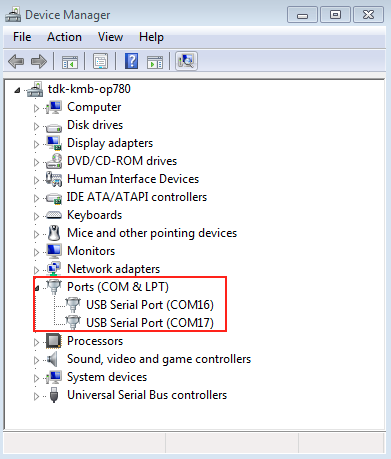
Verifing the Serial Port in macOS
- Connect your ESP32 board to your Mac using a USB cable.
- Open Terminal:
- Go to Applications > Utilities > Terminal.
- Or press
Command + Spaceto open the Spotlight search and typeterminal
- List serial devices:
- Run the following command:
bash ls /dev/cu.* - You should see something like /dev/cu.SLAB_USBtoUART or /dev/cu.wchusbserial or /dev/cu.usbserial (depending on the USB-to-Serial chip used on your ESP32).

Troubleshooting
If you can’t see the serial port, try using a different cable, as some cables are only for charging. You need a cable that supports both data transfer and charging. Also, try using a different USB port or updating the USB to Serial driver.
For CH340 chips, Go to the official CH340 driver download page, such as wch-ic.com Download and install the driver.
Now, your CH340 driver is successfully installed, and your ESP32 should be ready for use with the Arduino IDE.